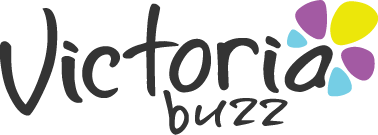Picture this: It’s a beautiful weekday afternoon and you’re making your way over to Mystic Beach.
You’re alone on your hike because it’s your day off and you’ve been on the Juan de Fuca trail a million times before – you know it like the back of your hand, so nothing could go wrong.

Except the trail is muddy and slippery thanks to a typical Victorian downpour last night. You’re so focused on maintaining your balance that you don’t notice a sneaky tree root getting closer and closer until, inevitably, it catches your foot and makes you and your belongings go flying.
The worst part: you heard a sickening crunch as your ankle twisted, and the pain is catching up to the sound. There’s no one around, and no way for you to go find help.
A modern day smoke signal
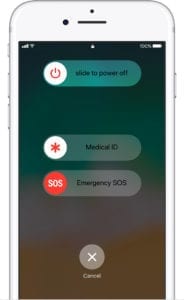
If you have an iPhone with iOS 11, you’re in luck.
The new Emergency SOS feature is the quickest, most efficient way to contact your local emergency services.
It also gives you the option to send your emergency contacts a text with your location and updates when your whereabouts change.
The Emergency SOS is also a handy feature if you’re being followed late at night (or at any time, really) in the city and feel threatened.
You can also save information about yourself (like height, weight, blood type, etc.) in your Medical ID, so that emergency services can get to it without needing a password in case you’re unable to tell them yourself.
Here’s how it works
First of all, you need to make sure your iPhone has been updated to iOS 11.
For iPhones X, 8, or 8 plus
- Press and hold the side button and one of the Volume buttons until the Emergency SOS slider appears.
- Drag the Emergency SOS slider to call emergency services.
- If you continue to hold down the side button and Volume button, instead of dragging the slider, a countdown begins and an alert sounds. Keep holding down the buttons until the countdown ends, for your iPhone to automatically call emergency services.
For iPhones 7 or earlier
- Rapidly press the side button five times. The Emergency SOS slider will appear.
- Drag the Emergency SOS slider to call emergency services.
To add emergency contact and personal health information
- Open the Health app on your iPhone and tap the Medical ID tab
- Tap ‘Edit’ and then scroll through the choices to fill them in
- Scroll down to the Emergency Contacts section at the bottom to add (or remove) people from your list
The Emergency SOS addition may be making it easier for people to get help, and for emergency services to perform their tasks in a more efficient way.